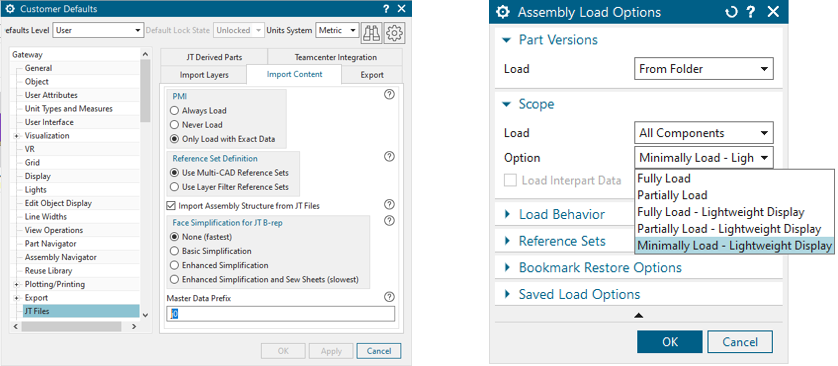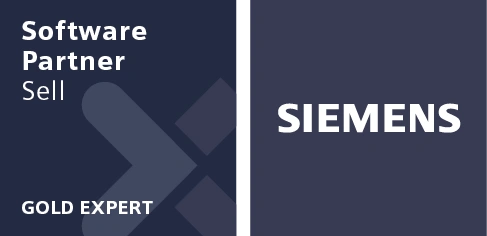Experience versatile assemblies with these 5 updates in latest release
With users around the globe utilizing the power from the latest NX release, we always like to go into some detailed enhancements by application. This time around we are focusing on the assemblies area which is one of the main areas that you interact with as a designer. Our goal as always are to provide you with powerful and easy to use tools.
Lets get right into it.
JT Full Load Consistency
Experience consistent JT Load behavior across all load options with improved performance.
The JT Load process is now standardized. PMI is now extracted from JT when PMI user default is set to “always load” for partial and minimally load – lightweight. Only faceted data will be loaded initially to provide better performance. There will be no change in behavior when loaded as a component. Also know that the default setting for the PMI user default is set to “only load with exact data”.
Auto Exploded View
Automatic exploded views are several times faster than manual exploded views. This automated process eliminates the need to manually reposition each component in the assembly.
What can I do and what’s new?
- Supports assemblies with and without constraints
- Movement based on collision free path to a nonoverlapping state
- Automatic position can be refined manually
- Options to explode all components, by subassembly or just individual components
- Keep selected
- Automatic explode all without selection
- Use additional direction
- Performance enhancements
Take a look below for a demonstration on this new feature
“Assemble” Command
The assemble command allows for drag and drop creation and editing ability. This simplifies the assembly process for editing. This is focused on allowing you to perform the most common assembly creation and edit workflows with the least amount of effort.
What can I do with this feature?
- Enhanced direct component mouse manipulation
- Move Option
- Edge Snapping
- Circular and Elliptical Edges
- Support for concentric and align lock constraints
- Selection Filter
- Constraints created as part of drag-and-drop
- Recommend constraints based on selection
- Select desired constraint
As always, please take a look at this new feature in action below.
Auto Component Placement
This new automated component placement behavior makes it easy to position multiple components into an assembly. You’re able to easily add multiple components into their proper position with this updated feature. This supports adding multiple parts as well.
Please take a look below for this in action.
Assembly Compare
Last but not least is our assembly compare feature. This will allow you to identify differences between two subassemblies or two revisions of the same component. Determine what has changed in a new revision, or see the differences between to similar assemblies inside Teamcenter.
Take a look on how this works!