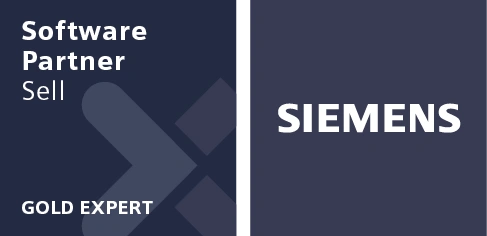We’re back with another entry into our latest NX™ software Tips and Tricks. We’re taking a closer look at the latest enhancements we’ve added to the December 2022 release of NX, shining the spotlight on workflow tips you may not know about. This latest episode builds on a previous entry and looks at additional Simplify Assembly features; we just had to create a second episode as there’s too much to cover in one entry! If you missed that episode, head over to YouTube and take a look now.
So, shall we dive into part two?
An important customer default
A neat trick we’ve added into the Simplify Assembly command is the ability to automatically populate the simplify assembly dialog upon entering the command. It’s a very handy shortcut if you typically need to reduce the complexity of an assembly in your day-to-day life. It is a case of adding the simplified part into the current part that you are using, which enables you to remove small bodies of a certain size, e.g. small holes.
It’s important to note that for a simpler assembly (300 components) or so, automatically enabling this feature is fine. If you typically work with an assembly consisting of thousands of components with complex geometry, it may not be necessary to simplify everything in the assembly. With that in mind, we would recommend that this feature is switched off.

TOP TIP:
This is a feature that you can switch on and off at any time. It all depends on whether you prefer it within your workflow!
Colors of simplified faces
We continuously listen to you, the user, to make sure new functionality we add represents what is needed across the market. A popular feature is the ability to now maintain the color of your simplified faces. What we mean by this is when you create your simplified assembly, the face color of the simplified geometry replicates the color of the original geometry. A small, but effective enhancement as you’ll instantly be able to recognize that the faces are essentially from the same geometry.
Capture bodies in a feature group
There is a recurring theme regarding new workflow tips enabled in the December 2022 release of NX for simplifying your assembly! We wanted to ensure you could easily define and navigate around your simplified assembly, especially if you’re working with complex geometry. One way we have done this is ensuring your bodies are captured in a feature group. Don’t worry too much if you’ve added other features after the simplification process; it’s easy to distinguish them from the simplified geometry, which ultimately makes it easier to hide and delete specific features.
TOP TIP:
At any point, you can go in and delete the Feature Group, taking you back to your original geometry
Stored Mass Properties & zero value specification
Ok, so you’re at the stage where you’ve simplified your assembly. You’re now in a position where you can start to apply stored mass properties. You’ll want to start by using a new part – once you’ve selected this in the Part Navigator, you’ll be given the option to move across stored mass properties or to specify a zero value. Your mass properties will have transferred from your original assembly to your simplified one. This is important to note as you’ll now be fully prepared to add additional elements to your assembly.
Let’s say you wanted to add a coating layer to your model, what happens? Well, you first want to start by selecting the regions which will have the coating layer defined. Select Coating from the top ribbon, apply your coat and click OK from within the dialog box. One thing that you will notice is the mass will be exactly the same between your simplified assembly and original assembly.
TOP TIP:
Change the source to include any coated areas to see the mass updates in your simplified assembly
Conclusion
And that rounds up the focus on Simplifying your Assembly for the December 2022 release of NX. Now’s the time to implement some of these handy tips and tricks into your workflow. Keep checking back for new tips around NX in the coming weeks!
NX | Tips and Tricks | Simplify Assembly part two | YouTube Video
Click here for NX | Tips and Tricks | Simplify Assembly part one